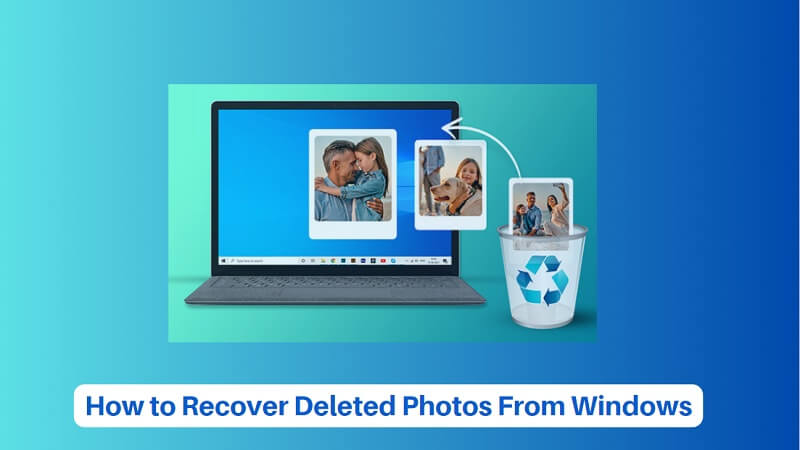Accidentally deleting cherished photos from your PC can be a heart-wrenching experience. Fortunately, you can frequently recover deleted photos effortlessly. In this comprehensive guide, we will guide you through a step-by-step process for retrieving deleted photos from your PC, assuring the preservation of your cherished memories. By following these simple methods and utilizing efficient software tools, you’ll increase your chances of successful photo recovery.
Accidental Deletion: Human error is a leading cause of photo loss. Users may mistakenly delete photos while organizing files or emptying the Recycle Bin without realizing the importance of the deleted photos.
Reason behind Photo loss from windows
- File Corruption: Photos can become corrupted due to various factors, including software bugs, incomplete downloads, or storage media issues. Corrupted photos may become inaccessible or display errors when opened.
- Virus and Malware Infections: Viruses and malware can infect your PC and, in some cases, delete or corrupt files, including photos. It’s crucial to have reliable antivirus software and keep your system updated to prevent such issues.
- Hardware Failures: Hard drive or SSD failures are a common cause of data loss, including photos. Physical damage, bad sectors, or electronic failures can render your storage device inaccessible, making photo recovery challenging.
- Filesystem Errors: Errors within the file system structure, such as the Master File Table (MFT) in NTFS file systems, can lead to data loss. These errors can be caused by software issues or hardware problems.
- Theft or Physical Damage: Physical damage to your PC, such as theft or accidents, can result in the loss of photos stored locally on the device. Regularly back up your photos to prevent such scenarios from causing permanent loss.
Methods to Retrieve Deleted Photos from Your PC
The first rule when you realize you’ve deleted important photos is to stop using your computer immediately. Any new data written to your hard drive may overwrite the deleted files, making them unrecoverable.
Check the Recycle Bin:
Explanation: Deleted files frequently end up in the Recycle Bin.
- Double-click on the Recycle Bin icon on your desktop.
- Locate and select the deleted photos.
- Right-click and choose “Restore” to return the photos to their original location.
Utilize File History (Windows):
Explanation: Windows has a built-in feature called File History that creates backups of your files.
- Type “File History” in the Windows search bar and select it.
- Navigate to the folder where your photos were stored.
- Click the “Previous” button to view older versions of the folder and recover your deleted photos.
Use System Restore (Windows):
Explanation: System Restore can revert your PC’s settings to a previous point in time, potentially recovering deleted photos.
- Type “Create a restore point” in the Windows search bar and select it.
- Click “System Restore” and follow the on-screen instructions to restore your PC to a previous state.
Third-party Photo Recovery Software:
Explanation: If the above methods fail, you can use specialized photo recovery software.
- Download and install reputable photo recovery software (e.g., Stellar Photo Recovery, Recuva).
- Run the software and follow the on-screen instructions to scan your PC for deleted photos.
- Preview and select the photos you want to recover, then click “Restore” to save them to a new location.
Recover from Backup:
Explanation: If you have backed up your photos before, you can easily restore them from your backup.
- Access your backup software (e.g., Windows Backup, Time Machine on macOS).
- Locate the backup containing your deleted photos and initiate the restore process.
Prevent Future Photo Loss from your PC:
To avoid similar situations in the future, implement data backup and protection strategies.
- Regular Backups: Use external hard drives, USB drives, or network-attached storage (NAS) devices to create regular backups of your photos. Schedule automatic backups to ensure you don’t forget or you can consider using cloud storage services like Google Drive, Dropbox, or iCloud to store your photos securely. These services often offer seamless backup options.
- Organize Your Photos: Ensure you maintain your photos in neatly organized folders with descriptive names. This practice improves your capacity to effortlessly locate and manage your photos, thereby reducing the risk of accidental deletions.
- Use a Reliable Antivirus Software: Install a repudiated antivirus software to protect your PC from viruses and malware. Malware can corrupt or delete your photos, so regular scans and updates are crucial.
- Be Cautious with Deletion: Before deleting any photos, double-check to ensure you’re not removing valuable images by mistake. Take your time when managing your photo library.
- Protect Against Physical Damage: Take steps to protect your PC from physical damage, such as power surges, spills, and falls. A hardware failure can lead to data loss.
Conclusion:
Summarize the key points discussed in the guide.
Highlight the significance of prompt action to enhance the chances of a successful photo recovery.
When you follow this comprehensive guide on retrieving deleted photos from your PC, you’ll prepared yourself to recover your memories and prevent future photo loss. Keep in mind that quick action and the use of appropriate tools are key to optimizing your chances of success. Don’t let accidental deletions rob you of your cherished photos – take action today and recover your memories with ease.